Understanding W3C Design Token Types
Discover the W3C standard types for design tokens and learn how to implement them effectively in Figma, CSS, and Penpot.
Hi there 👋
If you're building or maintaining a design system, you've probably encountered terms like “color”, “typography”, or “dimension” when working with design tokens.
But did you know these are n…